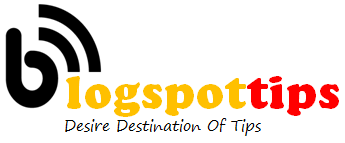In this guide, we’re going to discuss some key ways you can build traffic to your blog once you have your social media communities established.
Most people assume that social media sharing is easy. Yet many blog owners find that it requires quite a bit of effort to do more than share every blog post on social media.
We’ll show you tactics that will allow you to get the most out your efforts to market your blog posts on social media. These are tactics that have worked to help build some of the biggest blogs on the Internet.
The Best Social Networks For Promoting Blogs
It seems that new social networks come out every month. There are big social networks and niche social networks. There are tons of opportunities for you to promote you blog on every one of the social networks, but for most people it’s not reasonable to try to use them all.
Some have tried using every social network, but the common result is multiple accounts with little to no interaction.
A better strategy is to focus on just a couple social networks or even one social network.
Here is how you can determine the best social network for promoting your blog.
Step 1 – Identify Your Target Reader
Some people use a lot of social networks. Some use only one or two social networks.
Your task is to identify your target reader and then identify the social networks that reader prefers.
Step 2 – Determine The Traffic Potential Of Target Social Networks
From our experience, the social media sites that send the most traffic to blogs in general are:
The results vary depending on your target reader.
If your blog post is more geared around professional readers and business you might have more potential traffic from LinkedIn. If your target reader is more visual it might make more sense to focus exclusively on Facebook, Pinterest and Instagram.
Once you start getting traffic from social networks you’ll be able to analyze the traffic to determine if your target reader is visiting your blog.
In your analytics, watch bounce rates on your posts. Segment out traffic from social media networks. You’ll be able to determine if traffic from certain networks provide better traffic than others.
Automate Content Sharing
Social media marketing can take quite a bit of time. We’ve discussed the process of building online communities that allow you to market to them over and over in other posts. It’s not small task to build those communities. And once you’ve built them it’s no easy task marketing your blog posts to them.
Thankfully, there are tools that make it easier.
Automation is your friend when it comes to sharing your blog posts on social media. In this section we’re going to go over the steps for automating as much of your content sharing as you can.
Step 1 – WordPress Sharing
WordPress Sharing is possible if you use the Jetpack for WordPress plugin. It provides a few services including stats right in WordPress and the sharing function, which automates sharing to a few social networks.
Go to your WordPress Dashboard
On the left hand navigation hover over Settings and select Sharing in the secondary pop-out navigation.
Connect your blog to the social profiles your have chosen to use. As we’ve discussed, the most likely options are Facebook, Twitter and LinkedIn.
Next, when you start another blog post you’ll see the sharing settings at the top right near the scheduling widget in the editing area. Make sure the checkmarks are selecting for the profiles you setup.
For each new blog post the title will automatically become what is shared along with a link to your post. You can customize what is shared each time by editing the message in this area with each post.
By setting up this automation your new posts will automatically share to a few select social profiles meaning you won’t have to share them manually in as many places.
Step 2 – Buffer
Buffer is a freemium social sharing tool. With the free version you can schedule up to ten posts into your queue for about a handful of different social profiles including your Twitter, Facebook, and LinkedIn profiles.
If you’re going to use the free version of Buffer, which is a good place to start, setup each of the social profiles that you’re allowed. Some, like a LinkedIn company page, require the premium version.
Then setup your schedule. You’re given 10 items in the queue at once. Setup to have 10 items share each day for five days during the week. People don’t’ use the Internet as much on the weekends so it’s not as important to share on those days. However, if your industry is unique it might be important to share on weekends. One example would be if you’re an NFL reporter and you need to be active on Sundays.
You also want to share during the times that your target audience is online. For most, this will be from about 11:00 AM Eastern Time in the US to about 9:00 PM Eastern Time in the US. Again, if your customer is more localized than that in the US or somewhere else in the world you’ll have to adjust, but these are the general busy times on social networks.
Another way to determine the best times to share content on social networks is to use Followerwonk.
Followerwonk integrates with Buffer and identifies when your followers are most active on Twitter. It will also setup your updates to post at those times automatically for you right from Followerwonk.
Each day, schedule new posts to share 5 times every other hour during the day. Create a new, unique title for each of the times you share the post.
For example, the original title is 10 Surprising Ways To Unclog Your Kitchen Sink.
That would be the first title used to share the post.
The other four would be:
- You Won’t Believe How You Can Unclog Your Drain
- Check Out This Genius Method To Unclogging Drains
- Did You Know You Could Do This To Unclog Your Drain?
- See How The Experts Unclog Their Drains
This gets your new blog post shared with your audience multiple times so that the most people have the most opportunity to see it. Yet your posts will appear unique because you’re changing the title each time.
And as you share more posts you’ll see the titles that work best with your audience.
For the other updates you can schedule with Buffer you’ll share old posts using the same title tactics, but we’ll talk about this in the next section on re-posting blog content.
If you opt for the paid version of Buffer you can schedule even more content. It’s good to work in content from other sources that are complementary to your blog. You don’t want to promote your own content all the time and it’s good to make those connections with other people that might be valuable members of your community.
Sharing their content is what they want and they’ll likely return the favor if you share theirs enough times.
When sharing updates on Buffer and on social media in general always use appropriate hashtags. These hashtags will work on Twitter, Facebook, and other social networks.
To find the best hashtags for your blogs use services such as Hashtags.org. These services (free and premium) show you trending hashtags, tags that have high (and low) traffic and suggested hashtags for your specific post.
Step 3 – Dlvr.it
Dlvr.it is a similar automation tool that allows you to automatically share new posts to your social profiles. You can set this up using the RSS feed for your blog, which is usually (if you’re using WordPress):
With the free plan on dlvr.it you get 3 social profiles and 5 feeds. This allows you to share not only content from your own blog, but content from 4 other complementary blogs. Again, that gives you the opportunity to help others that may potentially help you in the future.
Re-Post Blog Content
Re-posting blog content allows you to get a full life out of your content. As you grow the blog you’ll build up a great collection of articles, but they won’t all be hits right away. You can give these great articles new life by continuing to promote them on social media and through other channels.
Here are the steps to take to re-post your content on your social media profiles to build up that organic social media traffic to your blog.
Step 1 – Identify Old Posts For Sharing
You could create a spreadsheet to do this but we’ll take an easier route.
Open up your WordPress dashboard and click on the Posts link in the left hand navigation. This will show you previous posts on your blog. You’ll be able to see 20 at a time by default.
If you click on Screen Options at the top right you’ll have the option to see more (or less if you want).
For this exercise, 20 works, but more might work depending on how many posts you want to schedule at one time.
In a new tab, open up Buffer or if you’re just sharing one old post at a time you can open up your various social profiles.
Step 2 – Creating New Titles
Identify a post you want to share. Since all of your posts will be great you can choose any of them.
You’ll see your original title of the post, which you can use again if it’s catchy. But if you want to share something fresh you can create a new title.
There are a few different ways to come up with new titles.
First, simply change the title with something similar and just as catchy.
The original title:
10 Ways To Unclog Your Drain
The new title:
You Won’t Believe How This Person Unclogs Their Drain
Second, you can grab some text from the post and use that as the new title. Quotes and stats work well.
Use variations of those options and you should have no shortage of new titles for your post.
Step 3 – Sharing Old Posts Using Buffer
Enter the new title into Buffer or into the social profile where you’ll be sharing.
Right click on the View link under the post you’re sharing and paste it to Buffer or to the profile where you’ll share the old post as a new update.
Again, with Buffer you can add these old titles to your queue so the posts will share at your set times throughout the day and week. This is a great way to fill out your social profiles with content so that those profiles remain active during the peak times even if you’re busy.
Step 4 – Retweeting Old Posts Using WordPress Plugins
There are plugins that will automatically retweet your old blog posts.
You can schedule these tweets to publish at intervals such as every hour, two hours, etc. throughout the day and week.
Implement Social Sharing Buttons On Your Blog
Step 1 – Limit Sharing Buttons To Your Core Social Traffic Sources
It’s important to focus on only a few social networks for a few reasons. Having too many buttons on your blog posts will also confuse readers and slow down your page speed.
For most blogs, Twitter, Facebook, and LinkedIn will be the only social sharing buttons you need on each of your blog posts. It’s tempting to put more on there to give readers the option to share on every social network, but research shows that when people are presented with too many options they will choose none of the options.
Having three buttons at the most will limit the choices and make it easy for people to share on the three networks that matter most to your blog.
Step 2 – Using WordPress Plugins
WordPress also have a variety of plugins that make it easy to put social sharing buttons on your blog posts. Some people like to limit the number of plugins they use on their WordPress blog because it can slow the blog down and it can open your blog up to more attacks, butt a social sharing plugin is one that should have high priority if you do choose to use plugins.
Those are three popular sharing buttons. There are many more. Whichever you choose make sure you limit the number of icons that appear and also make sure the plugin doesn’t slow down your page speed dramatically. If it does you’ll lose readers.
Sharing Snippets Or Pieces Of Your Blog Posts Without Links
This is another strategy you can use to promote your blog content without really promoting your blog content.
Some people on sites like Twitter, Facebook, etc. don’t like when all a profile shares is just titles and links back to their blog.
To make your social profiles more appealing to more people you have to share what appears to be “social media only” content.
Step 1 – Find A Post And Pull Out 3 to 5 Snippets
This can be a new post or it can be an old post.
Read through the content and look for key points or snippets that will make great social content on their own. It can be anything your reader would find valuable or interesting.
If you were creating the 10 Ways To Unclog Your Drain article, one of the snippets you would pull out would be one of the points that were included in the post.
Quotes, stats and other items make for good updates too.
Step 2 – Schedule The Snippets Using Buffer
Take your three snippets and share them using Buffer. This will allow you to share multiple snippets at once instead of having to do it throughout the day, which you can still do if you have the time.
Step 3 – Share Short Tips That Wouldn’t Make Worthwhile Blog Posts
Sometimes you’ll come across ideas or tips in your work that are worthwhile to share via social media, but aren’t worthwhile as a blog post.
This happens all the time with sports writers. They write entire feature articles about players and coaches, but for simple facts like tryout information or even quick stats that they find while research it makes more sense to share them on social media.
You can take this same approach. Share the simple, short tips on social media to add more value to your social media updates. Your followers will appreciate that you’re not bombarding them with blog links all the time and if your snippets are good they’ll want to visit your blog anyway to get the really good content.
Hashtags
You’re an expert social media user so you know what hashtags are. In this section we’re going to give you specific rules and tactics for using hashtags on social networks and other sites that allow them.
Step 1 – Identify Relevant And Popular Hashtags For Your Blog Post
For each post you’ll cover a specific topic. Identify the top 5 to 10 topics that are also hashtags. Use services like Hashtag.org to identify popular hashtags that are relevant to your post.
Step 2 – Schedule Social Updates For Your Blog Post Using Up To 3 Hashtags
When using the social media sharing tools, include hashtags. Include a maximum of three hashtags per update. If you feel that you can include more hashtags, create another new post with different hashtags and include the link to your post again.
Promoting Your Blog Post On Facebook
You’re already scheduling and submit your post as a basic Facebook update on your profile and Facebook page. Here are more steps to take to promote your post using all of Facebook’s features.
Step 1 – Share Your Post With Relevant Facebook Groups
Identify 10 active groups in your niche. Share your post in each of these groups.
Step 2 – Message Your Connections And Ask Them To Share Your Post
Message your colleagues and friends in your Facebook network. Let them know that you’ve created a useful piece of content and that you think they would find it interesting.
Ask them to share the post on their profile, page and group. Also see if they will leave a comment on your original post on Facebook to get the engagement conversation started.
Once the conversation is started others are more likely to join in.
Step 3 – Join Facebook Groups And Share Your Content
There are a number of Facebook Groups for nearly ever niche. There are also a number of groups organized specifically for bloggers looking to promote their new posts.
Once you join, you’ll be able to submit your blog and other members of the community will share it, leave comments and help you build the audience for the post.
Promoting Your Blog Post On Twitter
Sharing your post is the basic way to promote your posts on Twitter, but there is more. Here are a few tactics for getting more traction for your blog post on Twitter.
Step 1 – Find People That Have Tweeted Similar Content And Reply To Them
You can use Twitter’s search function to find tweets that contain content similar to your blog post. Identify the people that have shared similar content and that also have at least 500 followers.
Reply to their tweets sharing similar content and tell them that you think they would find your blog post useful too.
Step 2 – Direct Message People That Have Shared Similar Content
If you follow a person that has shared content similar to your blog post you and if they follow you, you can direct message them asking if they would share your new blog post.
Begin by mentioning that they’ve shared similar content before and that you think they would like your post. Then ask them to share it on Twitter if they find it useful.
Step 3 – Ask People That Have Shared Your Content Before To Share Your New Post
Each time you publish a new post go to your mentions column on Twitter. The people that have shared your content in the past are likely to share your new content.
Reply to them or send them a direct message alerting them to your new post. Ask them to read it and share it if they find it useful.
Step 4 – Build Twitter Lists For Specific Content
You know what Twitter lists are, but are you using them the right way?
With the right lists you can quickly encourage others to tweet your new blog post on Twitter.
Here are the different lists you need.
First, create a list of influencers. Put those on your Influencer list on Twitter.
When you publish your new post reach out to these people on Twitter introducing your post and saying that you think they would find it interesting.
Once you get people to share your post, add them to a new list called Sharers. This list will serve you well in the future because you know these people have shared your articles in the past and they will be likely to do so in the future.
Use the Influencer list to also add links to your future blog posts. Then you can come back and let each person know that you have a new post that links to a post of his or hers.
Promoting Your Blog Post On LinkedIn
Share your post on your LinkedIn profile and on your page, but don’t stop there.
Step 1 – Share Your Post On Relevant LinkedIn Groups
There is a group for just about every professional niche on LinkedIn. You are able to share your blog posts on most groups. Some will let you share your posts on the main feed while others have separate feeds for promotion and for unique comments and discussion.
Share your posts on groups relevant to your topic. Use the appropriate feed according to the group’s best practice. Over time, determine the groups that send the most traffic to your blog and focus on sharing your content there each time you publish a new post.
Step 2 – Send Direct Messages To Your Contacts
With your new post, determine the contacts that would be most likely to be interested. Send them a direct message letting them know you’ve published a new piece of content and that you think they might find it interesting and useful.
If possible, reference a previous post the contact has shared, written or read. This will make it more likely that the person will read your new post.
Using Viral Content Buzz To Get Traffic & Build Social Authority
Viral Content Buzz is a service that is a free way to get social shares for your content. You join a community of people that help each other share blog posts. By sharing other content you build credits that you can then use to have other people share your blog post.
[“source=quicksprout”]