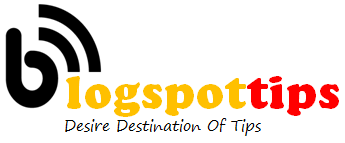Twitter has rolled out a new filtering tool for Direct Messages on its platform. The social media giant has introduced a new feature where users will be able to filter out unwanted messages. Twitter will now show two sections – Inbox and Requests. While the Inbox tab will be filled with messages from users you follow, the Requests tab will contain messages from people you don’t. Twitter says that the requests can be filtered to make it easier for users to see only useful messages.
As announced via a post on Twitter, the social media platform will now be segregating messages to help users sort out incoming Direct Messages from people they follow and those they don’t. As mentioned, when you receive a DM from a Twitter non-follower, the message is directed to the Requests tab. When you enter the conversation, Twitter will ask you to select between Delete and Accept messages. Once you accept the message, you will be allowed to engage with the particular user, and the message will be moved to the Inbox tab, Twitter explains precisely how all this works in its Help Center.
Twitter noted in the post that the non-followers will not know if their message has been read until the message request gets accepted. Meanwhile, deleting the message will remove it from the tab. It is also worth noting that deleting a message will not prevent the same user from sending you more DMs.
Additionally, Twitter has also added another feature as an on-or-off toggle. By default, Twitter will filter ‘lower-quality’ requests from the Requests section of your inbox. When enabled, the quality filter for message requests hides conversation requests that Twitter thinks may be of lower quality. Also, filtered requests will not be viewable in the Requests section of your inbox and you will not receive a notification about these requests. If you choose to disable the quality filter, older conversation requests, which were previously hidden will be available in the Requests section in addition to new, incoming requests.
To disable or enable the quality filter for message requests, at the top of your Requests tab, tap Change settings. In the Privacy section of your Message settings, toggle the slider next to the Quality filter. Notably, these features are available on the latest Twitter update for Android and iOS devices.
[“source=gadgets.ndtv”]